There are many reasons why you might want to encourage and incentivise learners to complete multiple programs/courses on your Academy platform, including:
- to increase your sales
- to recognise continuing professional development
- to stack multiple courses together in order to achieve a recognised credential
Academy supports these goals via a points program. Points programs are displayed to the learner in the "My Badges" section:
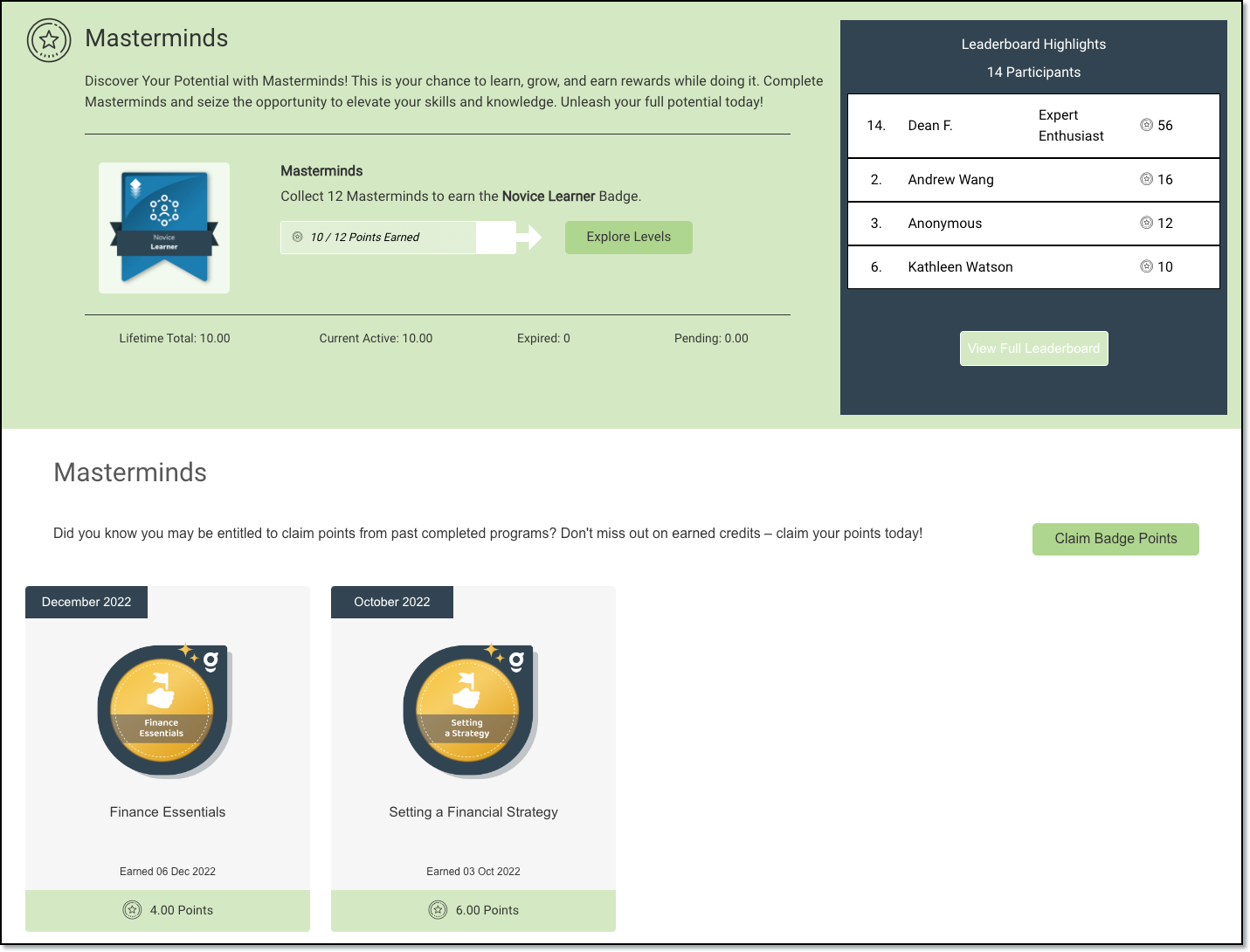
Enable Your Points Program
Enable your points program in Platform Settings > Badges > Points:

In the example set up in the image above, we have re-named "Points" to "CPD Hours" to reflect a continuing professional development (CPD) program where participants are required to meet a minimum number of learning hours in order to meet the CPD obligations of their profession. Participants earn "hours" by completing courses on the Academy platform.
Assigning Points to Badges
Points (or hours) are attached to badges and are therefore earned on successful completion of a course/program. Specify the number of points/hours that can be allocated when earning a badge in the badge settings. Go to:
- Program Admin > Badges
- Edit an existing badge or create a new badge
- Enable points and set a points value
- Add an expiry date for the points, the badge, or the points and the badge (if required).
